For Members
If you are a
YouBike member
log in to the members area to confirm your details and IC card!

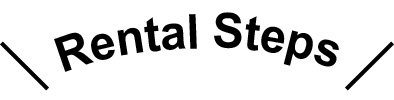
Rent via IC Card
1st Press, 2nd Swipe, 3rd Ride
Press the green Rent via IC Card button.

Tap the card against the sensor.

The "Pull the bike backwards" message appears on the screen.

Hold the handlebars with both hands and pull back to get the bike.
Return via IC Card
Return your bike to the dock via IC card
Align your bike's tires with the wheel alignment groove.

Insert the lock into the slot.

Make sure the screen says "Tap the IC Card."

Tap your IC card against the reader, which shows the "Charge" and "Balance", indicating a successful return.
Rent via QR Code
1st Press, 2nd Scan, 3rd Ride
Press the orange Rent via QR Code button.

Use the YouBike app, press "Scan QR Code" at the bottom of the home screen, point it at the screen of the bike and scan the QR code or enter the verification code for unlocking (if unable to scan the QR code in bright light, enter the verification code to unlock).

The "Pull the bike backwards" message appears on the screen. Hold the handlebars with both hands and pull back to get the bike.
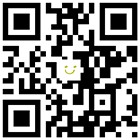 Download official YouBike app
Download official YouBike appReturn via QR Code
Check the App for Returning Your Bike
Align your bike's tires with the wheel alignment groove.

Insert the lock into the slot.

The screen showing "Thank You" means you have returned it.
